As a streaming technology expert with over 10 years of experience, I’ve helped thousands of people resolve issues with Hulu and other popular streaming services on their smart TVs. In this comprehensive troubleshooting guide, I’ll walk you through the most common reasons why Hulu may not be working on your smart TV and provide step-by-step instructions to get Hulu back up and running quickly.
Whether you’re seeing error messages, experiencing freezing or crashing, or Hulu simply won’t load, this guide will help you pinpoint the cause and implement the proper fix. I’ll also share some pro tips for optimizing your smart TV and home network to avoid Hulu streaming problems in the future.
Reasons Why Hulu May Not Be Working on Your Smart TV
1. Hulu Server Outages
Before troubleshooting your smart TV or home network, first check if there are any known Hulu server outages or service disruptions. You can:
- Visit the Hulu Help Center
- Check the Hulu status page on Downdetector
- Search for @hulu_support on Twitter for updates
If Hulu is experiencing a system-wide outage, you’ll need to wait until they resolve the issue on their end before streaming.
2. Slow or Unstable Internet Connection
Hulu requires a minimum download speed of 3.0 Mbps for Streaming Library content and 8.0 Mbps for Hulu + Live TV. To watch on-demand content in HD, Hulu recommends 16.0 Mbps.
Run a speed test on your smart TV or a nearby device to check that your internet connection meets Hulu’s requirements. If your speeds are below the minimum, or your connection is dropping out, try:
- Restarting your router and modem
- Connecting your smart TV directly to your router with an Ethernet cable
- Upgrading your internet plan for faster, more reliable speeds
- Removing sources of Wi-Fi interference like microwaves, baby monitors, etc.
3. Outdated Hulu App
Smart TV manufacturers and Hulu release periodic app updates to introduce new features, remove bugs, and improve performance. If you’re running an outdated version of the Hulu app, it can cause crashing, freezing, and loading failures.
To manually check for Hulu updates on most smart TVs:
- Navigate to your smart TV’s app store
- Search for the Hulu app
- Select “Update” if an update is available
- Wait for the update to download and install
- Launch the updated Hulu app and try streaming again
I recommend enabling automatic app updates in your smart TV’s settings to ensure you always have the latest version.
4. Smart TV Compatibility Issues
While Hulu is widely compatible with most current smart TV models, some older TVs may no longer be supported. To check if your smart TV is compatible with Hulu, visit the Hulu Help Center and search for your TV brand and model.
If you have a compatible smart TV but are still experiencing issues with the Hulu app, ensure your TV’s firmware is up-to-date. Check your TV settings or the manufacturer’s support site for instructions on downloading and installing the latest firmware version.
If you’re experiencing issues with Hulu on a specific streaming device, check out our troubleshooting guides for Hulu not working on Apple TV, Hulu not working on Roku, and Hulu not working on Firestick.
5. Corrupted App Data
If the Hulu app on your smart TV is crashing, freezing, or displaying error messages, its cached data may be corrupted. Follow the steps below to clear the app cache and data.
Step-by-Step Troubleshooting Instructions
1. Check Hulu Server Status
As mentioned above, visit the Hulu Help Center, Downdetector, or Twitter to check for any known server outages or service disruptions before troubleshooting your devices. If Hulu’s servers are down, you’ll need to wait for them to resolve the issue.
2. Test Your Internet Connection Speed and Stability
Run a speed test on your smart TV or a connected device to verify you’re getting the minimum download speeds required for Hulu streaming. Restart your router and modem if you’re experiencing slowdowns or dropouts. If problems persist, contact your ISP.
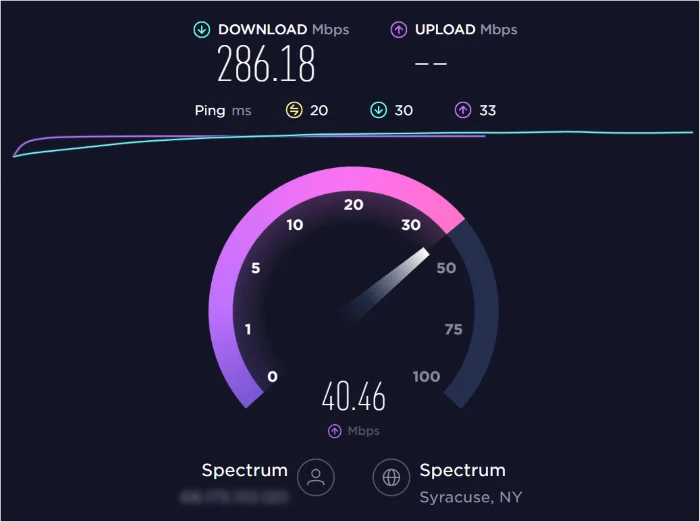
Hulu requires a stable internet connection to stream smoothly. If you’re frequently encountering buffering or Hulu connection issues, try the tips in our guide.
3. Update the Hulu App
Navigate to your smart TV’s app store, search for Hulu, and select “Update” if available. After installing the update, launch Hulu and attempt streaming.

4. Uninstall and Reinstall the Hulu App
If updating didn’t resolve your issue, uninstalling and reinstalling the Hulu app can help by clearing out corrupted data:

- Press the Home button on your smart TV remote
- Navigate to the Apps menu
- Select the Hulu app
- Choose “Uninstall” and confirm
- Restart your smart TV
- Open the app store and reinstall the Hulu app
- Log in to your account and try streaming
5. Clear the Hulu App Cache and Data
On many smart TVs, you can clear an app’s cache and data without fully uninstalling it:

- Go to your smart TV’s Settings menu
- Select “Apps” or “Applications“
- Find the Hulu app and select “Clear cache” and “Clear data“
- Restart the Hulu app and try streaming
6. Restart Your Smart TV
Often, a simple restart is all it takes to get Hulu working again:
- Press the power button on your smart TV remote to turn it off
- Unplug your TV’s power cord from the electrical outlet
- Wait 1 minute, then plug the TV back in
- Turn your TV on and launch Hulu
7. Check Your Smart TV’s Compatibility with Hulu
Visit the Hulu Help Center to verify that your smart TV make and model is on their list of compatible devices. If it’s not, you may need to use a different streaming device like Roku, Fire TV Stick, Apple TV, or Chromecast to watch Hulu on your TV.
8. Factory Reset Your Smart TV
If all other troubleshooting steps have failed, a factory reset can resolve persistent smart TV issues, including problems with the Hulu app. Note that this will erase all your TV’s apps, settings, and preferences.
The exact steps to factory reset vary by TV brand and model, but generally:
- Open your TV’s Settings menu
- Navigate to “General” or “System“
- Select “Reset,” “Factory Reset,” or “Reset to Default“
- Confirm your selection
- Wait for the reset process to complete
- Follow the on-screen prompts to set up your TV again
- Reinstall the Hulu app and log in
9. Contact Hulu Customer Support
If you’ve tried all the troubleshooting steps and Hulu still isn’t working on your smart TV, it’s time to contact Hulu support for further assistance. Visit https://help.hulu.com/s/contactsupport to live chat with an agent or request a callback.
Expert Tips for Avoiding Hulu Streaming Issues
- Always keep your smart TV and the Hulu app updated for the best streaming experience. Enable automatic software and app updates in your TV’s settings.
- Maintain a strong, stable internet connection with download speeds of at least 16 Mbps. For 4K streaming, aim for 25+ Mbps.
- Connect your smart TV directly to your router with an Ethernet cable for the most reliable speeds and to reduce buffering.
- Regularly clear your Hulu app cache to prevent freezing and crashing caused by data corruption.
- If your smart TV is several years old and frequently has problems with Hulu compatibility or performance, consider upgrading to a newer model or buying a separate streaming stick.
Hulu Troubleshooting FAQs
Why does Hulu keep saying “Playback Failure” on my smart TV? This error often points to a poor internet connection or server outage. Check your speeds, restart your router, and verify that Hulu’s servers are up.
Why does Hulu keep freezing or crashing on my smart TV? Freezing or crashing can be caused by an outdated app, old TV firmware, or corrupted data. Update the app and TV, then uninstall/reinstall Hulu or clear its data to resolve.
How do I know if Hulu servers are down? Check the Hulu Help Center, Downdetector’s Hulu status page, or @hulu_support on Twitter for outage updates. If there’s a known issue, wait for Hulu to resolve it.
How fast does my internet need to be for Hulu? Hulu requires a minimum of 3.0 Mbps for on-demand streaming and 8.0 Mbps for Live TV. For HD content, aim for 16.0+ Mbps.
Where can I find my smart TV’s model number? The model number is usually printed on a sticker on the back of the TV. You can also check your TV settings menu, under “About” or “System Information.”
What does Hulu error code P-TS207 mean? Error code P-TS207 indicates a network connectivity problem that is preventing Hulu from loading. Follow the network troubleshooting steps in this guide to resolve the issue.
- How do I fix Hulu error code 94? Hulu error code 94 usually points to an issue with your device’s time settings. Check out our tutorial for step-by-step instructions on setting the correct time to fix error 94.
Key Takeaways
- Before troubleshooting, verify Hulu’s servers are not down by checking their Help Center, Downdetector, or Twitter.
- Make sure your internet speeds meet Hulu’s minimum requirements of 3-8 Mbps.
- Update your Hulu app and TV firmware for maximum compatibility and performance.
- Clear cache or uninstall and reinstall the Hulu app if it keeps freezing or crashing.
- Verify your smart TV model is on Hulu’s list of compatible devices.
- As a last resort, factory reset your smart TV to resolve persistent app problems.
- Contact Hulu customer support if none of the troubleshooting steps work.
Conclusion
With this expert troubleshooting guide, you’re now equipped to tackle any issues with Hulu on your smart TV. By methodically checking for server outages, testing your connection speeds, updating the app and TV firmware, and clearing corrupted data, you can quickly resolve most Hulu streaming problems.
If you’re still having trouble after following these tips, don’t hesitate to reach out to Hulu’s customer support team for personalized assistance. They’re available 24/7 to help you get back to binge-watching your favorite shows and movies!
For more streaming troubleshooting advice and TV setup tips, visit my blog at [your blog URL]. As an industry expert with over a decade of experience, I’m dedicated to helping people optimize their home streaming setups for the ultimate viewing experience.